After dealing with continuous hardware and drivers issues on Lenovo IdeaPad y560 ( for more than 2 years!), I decided to sell it off and get a MacBook pro. After all, Apple just makes good hardware and provides very good support through the Apple store. Of course, I’d need and want to put Windows 8 pro on it. There are plenty of “How to” blog posts about this. If you just Google “installing windows 8 on mac” with Bing, you will find quite a few. Based on my experience and research, I decided to put together my own post with some tips.
Caution: Apple and Microsoft don’t provide official support for this yet.
The recipe has the following ingredients besides, of course, a MacBook
Windows 8 pro
A USB drive (min 20 gigs)
A windows 7 pc for some of the prep work
An ISO Maker like Magic ISO
Windows 7 USB DVD download tool ( this helps in creating a bootable USB)
2 GB free space DropBox or SkyDrive ( not required but handy)
On Windows 7 PC :
I bought a DVD from Amazon and created a .iso file. MSDN subscribers can directly download a .iso file of Windows 8 ( or any supported OS).That’s how it used to be when I had MSDN. I am not sure if it is still true.
You will need to format the USB drive using FAT32 file system formatter. You will find out why in the next section.
On Mac :
You can open boot camp assistant and select the second option, like below, to download Windows support software on the USB drive.
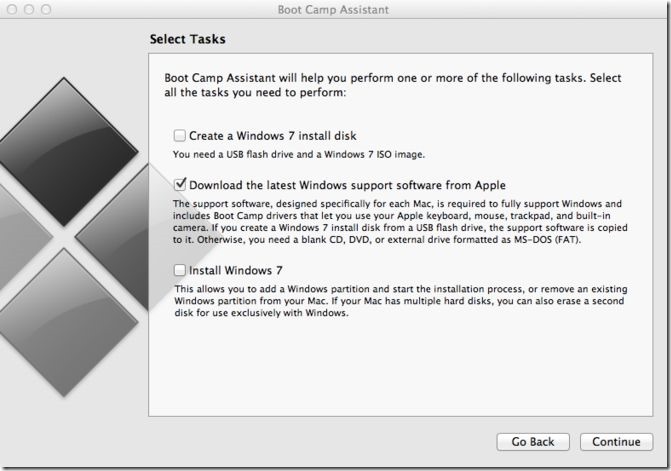
This is the slowest part of the process. This support software requires FAT32 USB drive and is about 1 Gig in size. If the drive is not FAT32 formatted, it just errors out saying it cannot copy the support software after waiting for the whole download to complete. Apple can improve things a bit here. Users need a precise error message as soon as possible in the process, not after waiting for half an hour.
On Windows 7 PC again:
The USB drive is required for the Windows 8 installation. You can either copy the support software to the DropBox folder or the SkyDrive or another USB drive. After this, open the Windows 7 Download tool ,select the .iso file of Windows 8 installation, and make the bootable USB.
On Mac :
You can then go back to boot camp assistant and select Install Windows 7 option as below:
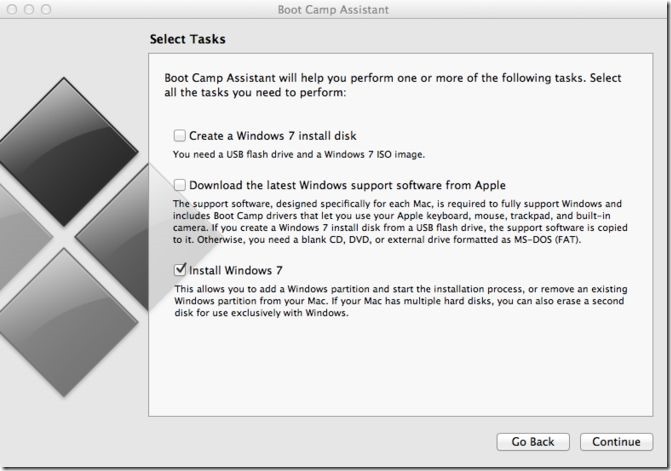
After hitting continue, it will take you to the screen below where you can select the partition size.
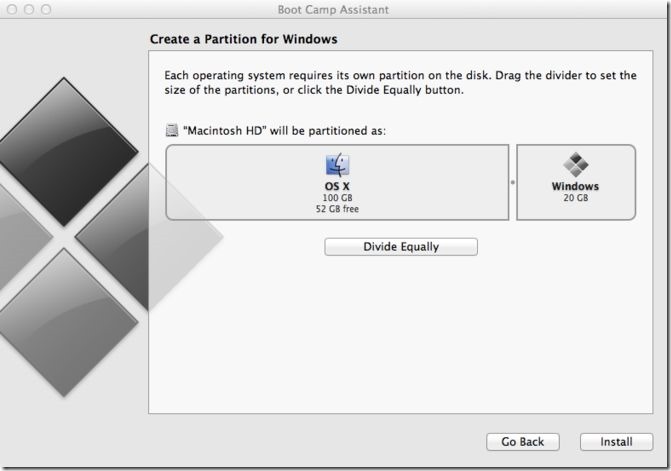
You can then reboot the machine with bootable USB drive attached.
It should get into Windows 8 setup. If not, then reboot again and hold
the option

button down.
(source: Apple.com)
Once you get into Windows 8 setup, select the partition you created and format it to NTFS. After installing Windows 8, the setup will reboot the machine and you will directly get into Windows 8. (Make sure to remove the USB drive otherwise you will get into Windows 8 setup again) .
What? Where is Mac? Did I lose it? I messed it up!! Panic!
Don’t worry.. Smile
Here’s the trick. Shutdown the computer, HOLD the wonderful option button down and press the power button, then you should see something like below.
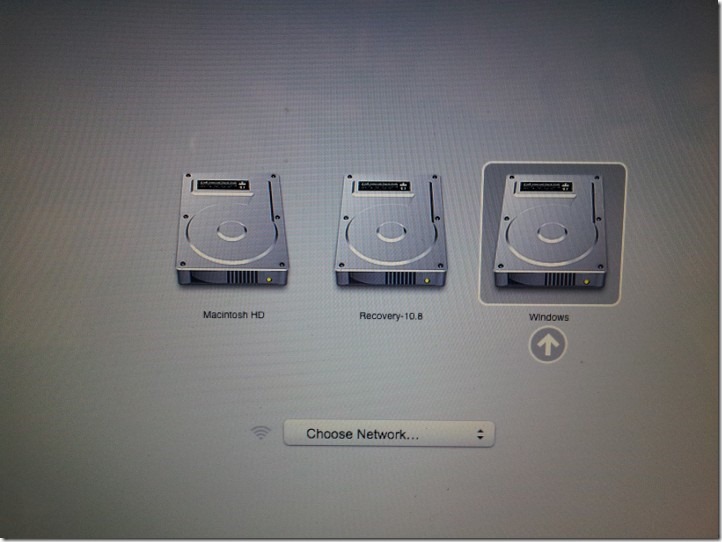
The reason you see this is because Windows 8 bios startup does not recognize Mac. It takes over and directly brings you to Windows 8. After the trick above, Mac bios startup takes over and recognizes that there is an OS installed with Boot Camp. It then shows the option like the image above. After this, every time you reboot and hold the option button down, you will see the OS options properly.
Once you get into Windows 8, very few things will be working properly. No wireless internet yet. No worries, you haven’t installed any drivers yet. If you have a Cat 5 cable lying around, you can connect to the internet with it. Install the DropBox / SkyDrive utility and download the Windows support software. If you have it copied on a separate USB drive, copy it over. You can go get it from from Mac(takes a long time to download).
After installing the drivers, everything works like a charm! Smile I love the multi touch mouse pad experience! It works really well with Windows 8. The only thing I found that was a bit annoying was that the display was not the brightest even if it was set to brightest. It would become bright for a second and then become dim again. This is because of “Adaptive Brightness” feature of Windows. It is easy to fix. This post from HowToGeek.com describes how to do it by changing the power options.
Here are some of the reviews I found interesting for running Windows 8 on MacBook:
http://www.anandtech.com/show/6008/windows-8-on-the-retina-display-macbook-pro
http://gizmodo.com/5889404/windows-8-on-a-macbook-air-beautiful-and-kinda-broken
http://www.pcmag.com/article2/0,2817,2393005,00.asp
Apple provides good support for Boot camp. You can find useful information here.
Thanks to my friend Prathamesh Kale for boot camp screen shots. I needed a mac without windows installed because options in boot camp change once it is installed.

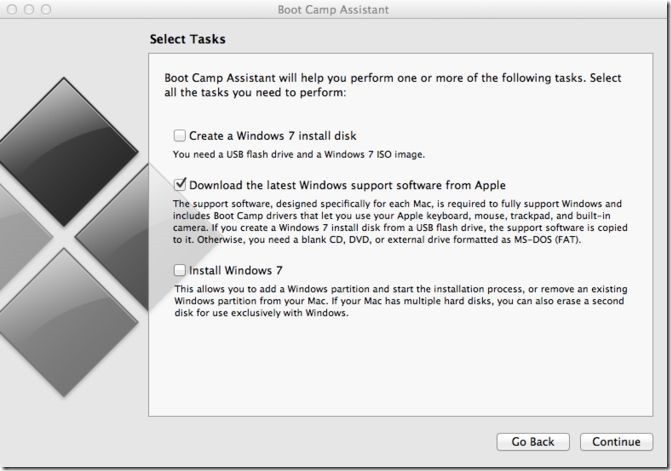

Comments